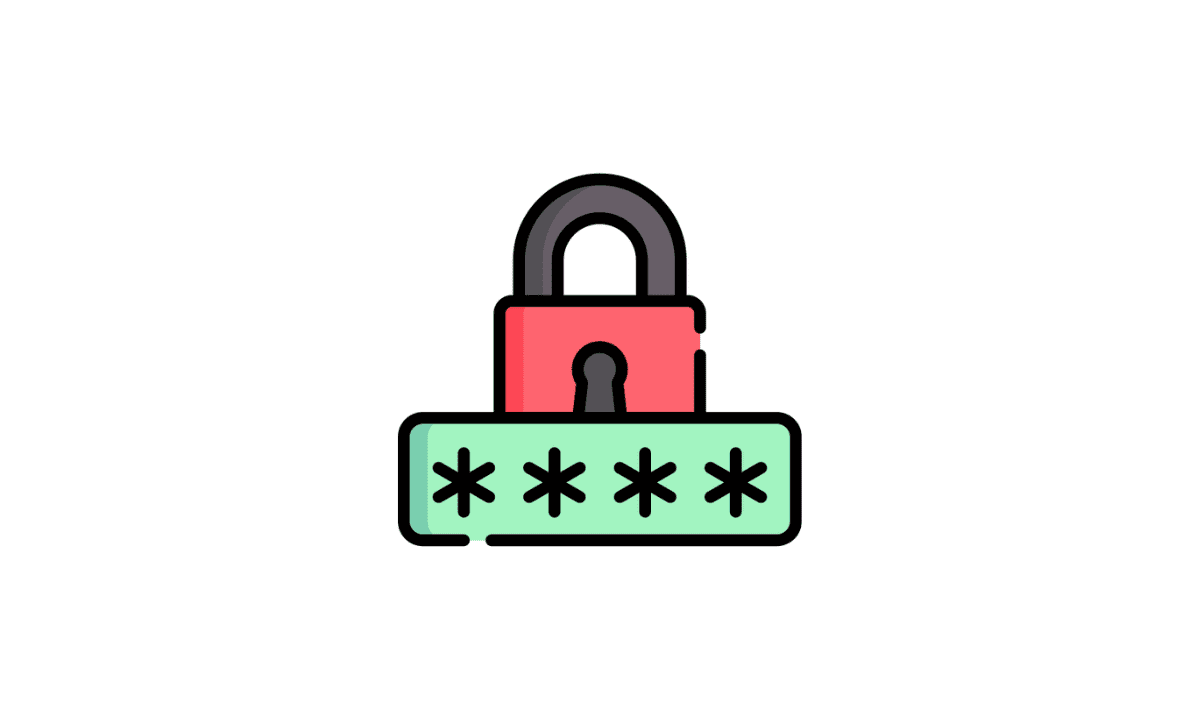Online platforms are always subjected to threats like security breaches. Hence, that makes it very necessary to change the passwords and usernames frequently. You must keep a password for your wifi password strong enough to avoid any security compromises. Make sure that the passwords you use are not so weak that hackers find their way around. However, you have to ensure that you remember the password and username you put in. Forgetting the login credentials is not going to help you change the configurations. Also, it is better to create your password yourself because then there are fewer chances to forget it.
Always remember that prior to changing the login credentials, i.e., username and password, you need to do router login. So, to be more precise you have to be on a stable wifi connection. In addition, you must have access to the wifi network, the router’s IP address, and the credentials.
It is quite likely that you forget your router login details. However, there is an easy way to go about this. You can just look for any device that is on the wifi network and try to figure out the forgotten password.
If you forgot your wifi password, you can find it on any computer connected to that wireless network. Now let us get started with this article that intends to shed some light on changing the username and password for your router login.
How can you change the wifi Username and Password?
To have a little overview of the entire process, you can consider the following.
The first step to get to change router login into the router, is to open an internet browser. Next, you need to input your router’s IP address in the search bar. Once you are in the admin page, you can type in the password and username for your router in its address bar. Next, you have to look for the wifi settings and change the credentials to the ones that you want. After the changes you make, do not forget to click on Apply or Save. If you forget to save the changes, then all changes could be lost.
To have a more clear step-by-step knowledge, you can refer to the following-
Step 1- You need to open an internet browser. After that, anything you use is fine. It can be Chrome, Safari, Firefox or any other internet browser of your own choice.
Step 2- Once you open the web browser, enter your router’s IP address in the browser’s search bar. After putting in the IP address, you need to press Enter. Many of the routers might have the same private IP address. So if you are unsure of the IP address of your router, you can try putting in “192.168.1.1”, “192.168.0.1” or even “10.0.0.1” into the address bar of the internet browser you choose. However, it is possible that these IP addresses might not work. If that is the case, then you must see a list of default IP addresses.
Step 3- The next step is to input the username and password of the router. And then press the Sign In button. You must remember that the username and password of the router is different from that of the wifi. In case, you do not seem to remember the credentials, you can go through the user manual you get.
Step 4- After you sign into the admin page, you need to find the Wireless option. Typically, the option is available on the drop-down menu on the left side corner on the window. However, sometimes the ‘Wireless’ option might be present under a different name. It is safe to go through all the options in the menu bar. Explore the page and try to find the option.
Step 5- Now is the part where you change the previous settings. You can enter the new username and password that you want. When the router is connected to the wifi connection, you must be able to change the username and password next to the text box ‘Name’ or ‘SSID.’ You need to choose a security option while attempting to change the router credentials.
Step 6- This is the last step where you need to save the changes you made. To do so, you need to press the button of Apply or Save. Unless and until you click on it, the changes you make do not have any effect.
What happens when you forget your password?
-
Default username and password
Prior to going for a hard factory reset, it is better to try out with the default username and password. There exists the same private IP address for many routers. You need to find the right one to work with. In several cme and password of the router you are using as follows-
Username: admin or administrator
Password: admin, or password or just a blank
-
Resetting your router
Given that the default credentials of your router is not functional, it might have been changed previously by the owner or the administrator. Mostly all routers are likely to have a pinhole button at the rear end of the device. Pressing the button for a long period like 10 to 15 seconds to do a hard reset. This action helps in restoration regarding all default configuration. After the router goes through reset, you can input the setup window and change the previous password. In addition, you can change any configuration setting that was there previously.
To Wrap Up
The router devices accompany a conventional username with a password to log into the gadget’s wireless settings. Anybody who is there in the near range of the router with sufficient knowledge about the same, you can easily log in to the network using the given credentials or even change configurations. To stay away from this, you will need to change the default login certifications to something more hard for a hacker to break in.