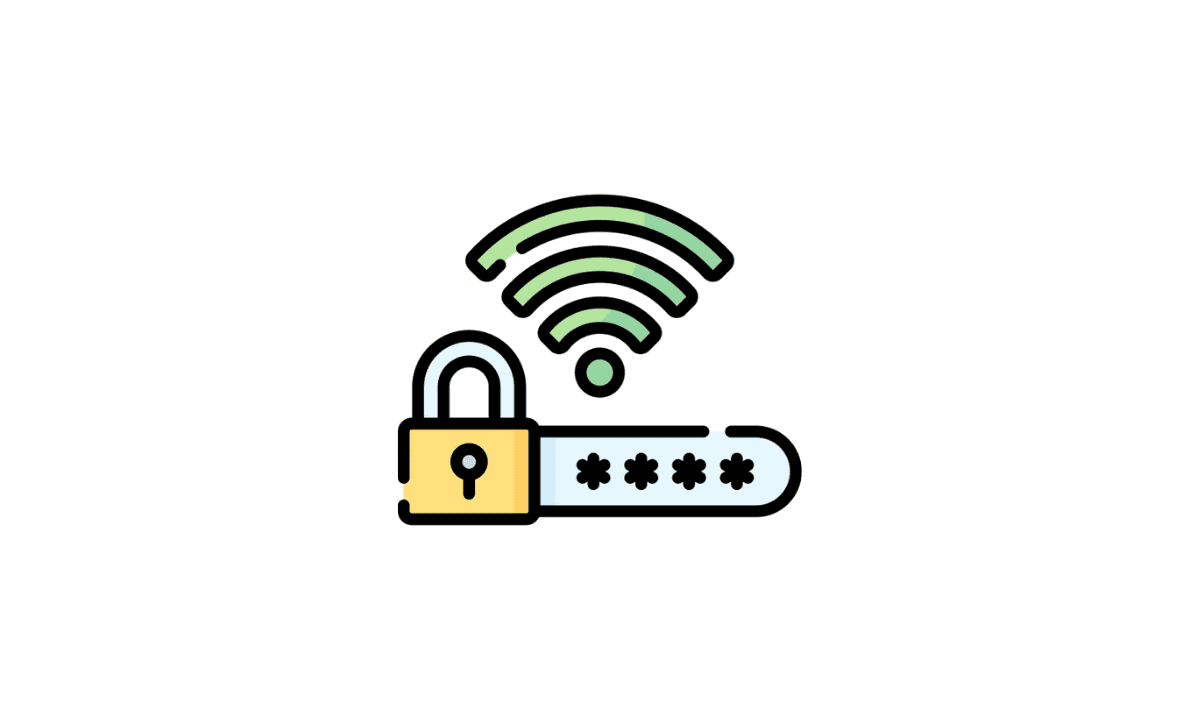Forgetting passwords to your wifi network is so common! But how can you rediscover the forgotten password? Also, sometimes you might want to check your friend’s wifi password to reconnect to their network.
There can be several reasons why you might need to find out saved wifi passwords. This article discusses the various steps to find out saved passwords on different devices. First, however, you must remember that you can only find out the passwords to the network that you were already connected to before.
The process is fairly easy. If users follow all the steps diligently, you are good to go! So let’s get started.
How do you find saved wifi passwords from different platforms?
1. Steps that you need to follow to find saved wifi passwords in Windows 10
Step 1- You must have a stable internet connection.
Step 2- Find the Control Panel option from the settings page. Then look for Network and Internet from the drop-down menu and go to Sharing eventually.
Step 3- Now select a wifi connection that is currently active.
Step 4- Next, you need to select the option of Wireless Properties of the active wifi network.
Step 5- Now, you need to go to the Security Tab option.
Step 6- Finally, you press the option of ‘Show Characters.’ Once you click on it, you will see your saved wifi password for the network you were previously connected to.
There is an alternative process to find out the saved passwords. You can use the command prompt program to do this through the following steps-
Step 1- You must launch the Launch Command Prompt.
Step 2- Next, you can enter the netsh WLAN show profile in order to see the different wifi networks that you have been previously connected to.
Step 3- Next, you should go on to the Settings page and find the Security option. Search for ‘Key Content’ to see the wifi password that uses a third-party application.
However, if you are not fine with using the Command prompt program, you can use a third-party application to find out the passwords.
To use this third-party software, you need to download it on your device. Then install it safely and run the administration properly. However, this tool does not give access to the passwords of unknown networks. Hence, it is a safe tool and can be used without security threat.
2. Steps that you need to follow to find saved wifi passwords in Android
The process is fairly simple. You can follow the following steps to find out saved passwords-
Step 1- Go to the Settings page
Step 2- Search for the option Network and Internet from the drop down menu.
Step 3- Next, you need to select an active wifi network. Make sure to select a network that you have been connected to in the past.
Step 4- Select the Sharing option. You are likely to see the QR code of the network. You can scan the code to connect to the network.
3. Steps that you need to follow to find saved wifi passwords in MAC
The macOS software in Apple stores the wifi passwords of different networks in the keychain. Users can have access to it by installing the Keychain Access App.
You can go through the following steps to find out wifi passwords-
Step 1- Select the Command and Space buttons simultaneously to access Spotlight. Then search for the option’ keychain access.’
Step 2– Look for the Keychain Access App. Then you can look for the wifi network that you have been connected to before.
After you get access to the entire list of available wifi networks, double-click on a network that you want to see the password of. Remember to check for the Show Password box to see the saved password along with the wifi network.
4. Steps that you need to follow to find saved wifi passwords in your iPhone
Finding saved wifi passwords is not very easy when it comes to the iPhone. The reason is that the iPhone does not have any in-built feature or application to support this. However, if the iPhone is in sync with the iCloud keychain, then the process can get easier.
After you sync your iPhone, you can apply the steps listed under MAC to find the saved password for wifi networks. If this does not work, the only other alternative is using the wifi sharing feature. However, with this feature, you won’t be able to see the plain text of the password.
To Wrap Up
Finding out saved wifi passwords can be very necessary at times. If you fail to log in repeatedly, it can be quite frustrating. This article tried to shed some light on the different steps involved in viewing wifi passwords. The entire process is not as tricky as it might sound. If you follow all the steps diligently, you can log in to the network successfully!