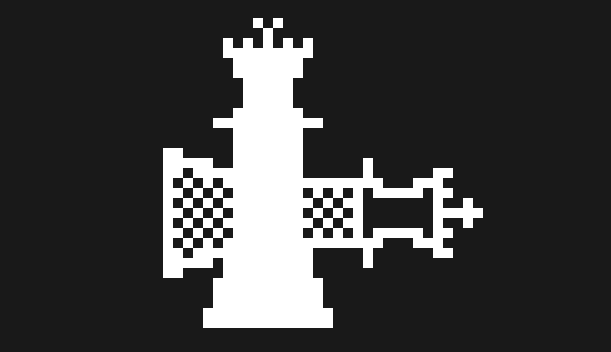Checkra1n Installation Windows! Every problem has its solution in this contemporary globe, which means nothing is impossible. Furthermore, in this article, I will discuss solutions that how to run the checkrain application in windows as it is an enormous challenge for jailbreakers.
Why is checkra1n complicated to run on windows?
It isn’t effortless to operate checkra1n on windows because the checkra community has not officially launched for windows. That is why we have to use unofficial methods, making the process complex. So community is working against a clock to drive the way out of this problem. But, this isn’t easy to make because they have to write kernel drivers to make checkra1n GUI for windows users. But writing kernel drivers are not simple. If you’re a coder, you can realize how convoluted it is. Still, we are here with an unofficial and safe method until we get an official file of checkrain from the official group.
How to run checkra1n on windows?
There are a plethora of methods to operate checkra1n on windows. But here, we are using only three-technique to use it without any errors. So let’s move on to the process.
- 3utools Method
- checkra1n ISO file
- Linux ubuntu desktop live method
Run checkra1n with 3utools method.
Requirements:-
- Intel or AMD processor pc with windows OS(32/61bits).
- Empty USB device or DVD with at least a minimum of 2GB storage
- 3utools tool (official website).
- iTunes
Step 1. Download 3utool from the official website and install it on your pc.
Step 2. Launch 3utools, and after that, you will encounter a prompt showing “install Necessary components.” on that, click on install iTunes.This prompt only comes up if you don’t have iTunes.
Step 3. After setting up 3utools and iTunes, you will see the toolbox on 3utools. Just click on it.
Step 4. Click on the Jailbreak option on the bottom left side in the toolbox section. It will download configuration files to open the 3utools jailbreak section.
Step 5. Now you’re on the 3utools jailbreak section. on that section, you have to click on the third option, which is Checkra1n 0.12.4b
Step 6. Afterwards, Plugin empty Pendrive.
Step 7. You will see that your USB device is detected.
Step 8. Click on Start making. That will start making your Pendrive bootable.
Step 9. After successfully making your Jailbreak USB, Shut down the programs and PC.
After doing all the above steps, you have to do some technical things; this means you have to boot your bootable Pendrive and to boot the bootable Pendrive, you have to open the boot menu option in your PC.
How to open the boot menu and bios?
These are some essential keys to open the boot menu and bios as per their manufacturers!
company bios key boot menu key
| Manufacturer | Bios Key | Boot Menu Key |
| Lenovo | F2 | F12 |
| HP | F2 | F9 |
| Acer | F2 | F12 |
| Asus (Laptop) | F2 | Esc |
| Asus (Desktop) | F2 | F8 |
| Dell | F2 | F12 |
Note:- You must check that your secure boot is disabled in bios. If enabled, your Pendrive will not boot, and it’s only for UEFI bios.
Step 10. Now, turn on your Windows PC and while booting, click on the boot menu key continuously until you see the boot menu. Then select the bootable Pendrive to boot into checkra1n.
Step 11. After booting, you will see the following option
Welcome to checkra1n
- Alt+F1: Welcome
- Alt+F2: Checkra1n
- Alt+F3: Checkra1n CLI-Mode
- Alt+F4:USBmxd (debug)
- Alt+F5:Shell (debug)
You must select the second option ( Alt+F2) to open Checkra1n in normal mode. Boom! Now you can use it, and all working will be the same as the official checkra1n for macOS and Linux.
How to Jailbreak iPhone with checkra1n on windows ?
Step 1. After opening checkra1n with Alt+F2 as shown above on windows.
Step 2. Further, To Jailbreak devices running on ios 14.6 to 14.8.1, you have to allow untested devices in the option and go back.
Step 3. Tap Start, and after that next, your device will automatically move to recovery mode.
Step 4. Now you will confront instructions; Follow those directions to enter DFU mode. Afterwards, the process will start.
Step 5. After all, you will see “all done”.
Step 6. Once your iDevice reboot, find and Open the checkra1n loader app installed on your iPhone after the above process.
Step 7. Under checkrain loader, Click on Cydia and install it.
Now your iDevice is jailbroken successfully.
Jailbreak iPhone using Checkra1n CLI-Mode on windows ?
Boot 3utools jailbreak Pendrive from the boot menu; you will see options as shown in step 11. Further moving down towards steps
Step 1. To run checkra1n in CLI-Mode, press ALT+F3.
Step 2. Directly connect your iPhone in DFU (Device Firmware Update) Mode.
Step 3. After entering DFU mode, the Jailbreak process will begin and wait till the process is complete.
Step 4. At last, You will see “ALL DONE.”
With the help of steps 6,7, given above under the heading How to Jailbreak iPhone with checkra1n on windows? You have to install Cydia from the checkra1n loader installed on your iDevice.
Run checkra1n using ISO file on windows.
Needs before starting process:-
- checkra1n ISO file, You can download it from the link given here.
- Rufus; Software which we use for making Pendrive bootable. (Official web.)
- Empty USB drive or DVD
Step 1. Download the checkra1n ISO file from the link given above.
Step 2. Download and run Rufus; Download it from the official web link provided above under requirements.
Step 3. Plugin empty USB drive or DVD, After that, Rufus will automatically detect your Pendrive.
Step 4. Now, select checkra1n ISO under Boot selection on Rufus.
Step 5. Further, Hit Start, then the creation of bootable Pendrive process begins.
Step 6. Once your Pendrive is ready with Rufus. You’re prepared to run checkra booting USB device.
Now, Open the boot menu and select your Pendrive. It will open checkra1n; you’re ready to Jailbreak iPhone. For Jailbreaking procedure, Follow all steps(Steps 1-7) under the heading “How to jailbreak iPhone with checkra1n on windows.”