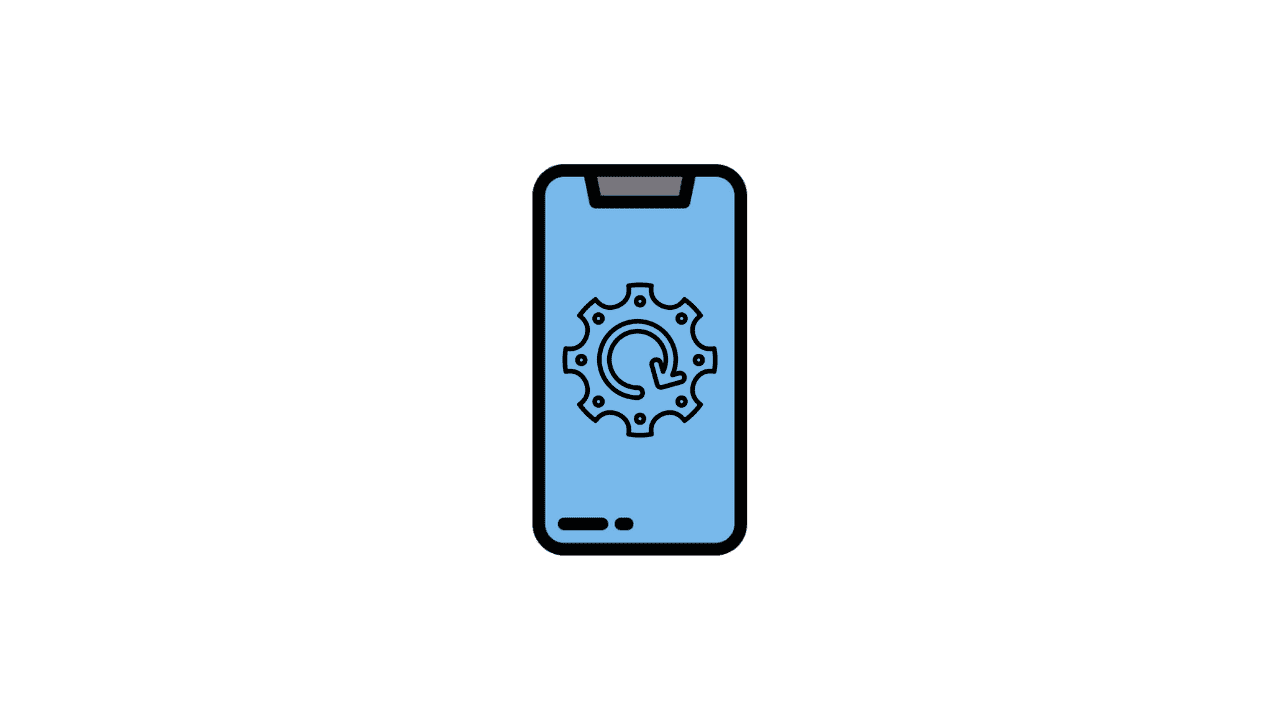Why do we need to restore your iPhone:-
- If you want to sell your iPhone.
- When your iDevice is not working well and lagging while using.
- When your iPhone restarts continuously again and again.
- If your iPad or iPhone stucks at the apple logo.
- If your iPad or iPhone stucks at Recovery Mode or iTunes mode.
- When you purchase a second-hand iPhone, you want to delete the previous owner’s Data.
Latest iOS version signed:-
| iDevice's | iOS Versions |
|---|---|
| iPhone 6s to iPhone 13 Pro Max | 15.4 |
| iPhone 5 to iPhone 6 | 12.5.5 |
| iPhone Se 2020 | 15.4 |
| iPhone Se Old | 15.4 |
Requirements:-

- PC/Laptop with excellent and working USB ports.
- Apple’s original USB cable.
- An iPhone that you want to restore.
- iTunes.
- 3utools.
Warning:-

- Backup your iPhone’s Data on PC or iCloud.
- Turn off Find my iPhone option before restoring your iDevice.
- Ensure that your Device hardware is not faulty; if your iPhone’s hardware is not working well, as a baseband problem, you will get the error while flashing; Fix it before restoring.
Restore iPhone using iTunes.
Step 1. Open iTunes on your PC.
Step 2. Plugin your iPhone via USB cable.
Step 3. Enter your iPhone into recovery mode.
Keys to enter recovery mode:-
- For iPhone 6s or earlier, press and hold the power and home button simultaneously until you see the recovery mode.
- For iPhone 7 or 7 Plus, press and hold the volume down and power button at the same time until recovery mode.
- For iPhone 8 or newer, quickly press and release the volume up button and then down button; after that, hold the power key till you see iTunes mode.
Suppose your iPhone buttons are not in working condition. Then you can use the iMyFone Fixppo tool to enter your ios devices into recovery.
- Download and install the iMyFone Fixppo tool; it works on both macOS and Windows PC.
- Once done, open the software and connect your ios device to the PC via cable.
- Now, click on enter recovery mode; it will automatically put your device into recovery mode.
Step 4. Once your iPhone enters recovery mode, you will see a pop-up on iTunes with options of update and restore. Click on Restore.
Step 5. Again, you will encounter a pop-up. Click on the restore and update option.
Step 6. Once you have done all the above steps, the restore process will begin.
Step 7. After completion, Your iPhone revokes to hello screen as a new iDevice.
Now, you have to set up your iPhone to activate it to use it.
Restore iPhone using 3utools.
Step 1. Download 3utool from the official website and install it on your pc.
Step 2. Launch 3utools, and after that, you will encounter a prompt showing “install Necessary components.” on that, click on install iTunes.This prompt only comes up if you don’t have iTunes.
Step 3. Plugin your iDevice into your PC using an original Apple USB cable.
Step 4. After connecting your iPhone, click on Smart Flash, and there you will get the latest and signed iOS versions; Download it.
Step 5. Now choose Quick Flash on the bottom of 3utools.
Step 6. Finally, click on the blue-colored Flash button to start the flashing process.
Step 7. Once done, you will see “Congratulation Quick Flash Completed.”
Step 8. After completion, your iPhone will reboot and then Setup it up.
FAQ Section.

Q1. How to Turn off Find My iPhone?
Ans. Go to settings, click on the name on the top of settings, then tap on Find My iPhone > Turn off > Enter Password. That’s it, and your FMI is off.
Q2. What to do when the iPhone stucks at the activation lock?
Ans. You have to enter your Apple ID and Password to unlock the activation lock; If you don’t remember your ID and Password, Forget it. Else, you have to contact apple customer care.
Q3. How to solve the Baseband error came while flashing?
Ans. The baseband problem is hardware malfunction that you have to repair from hardware mechanics.
Q4. Unable to enter recovery mode while flashing.
Ans. Update your iTunes and 3utools to get rid of this problem. If a problem exists, change your USB cable.