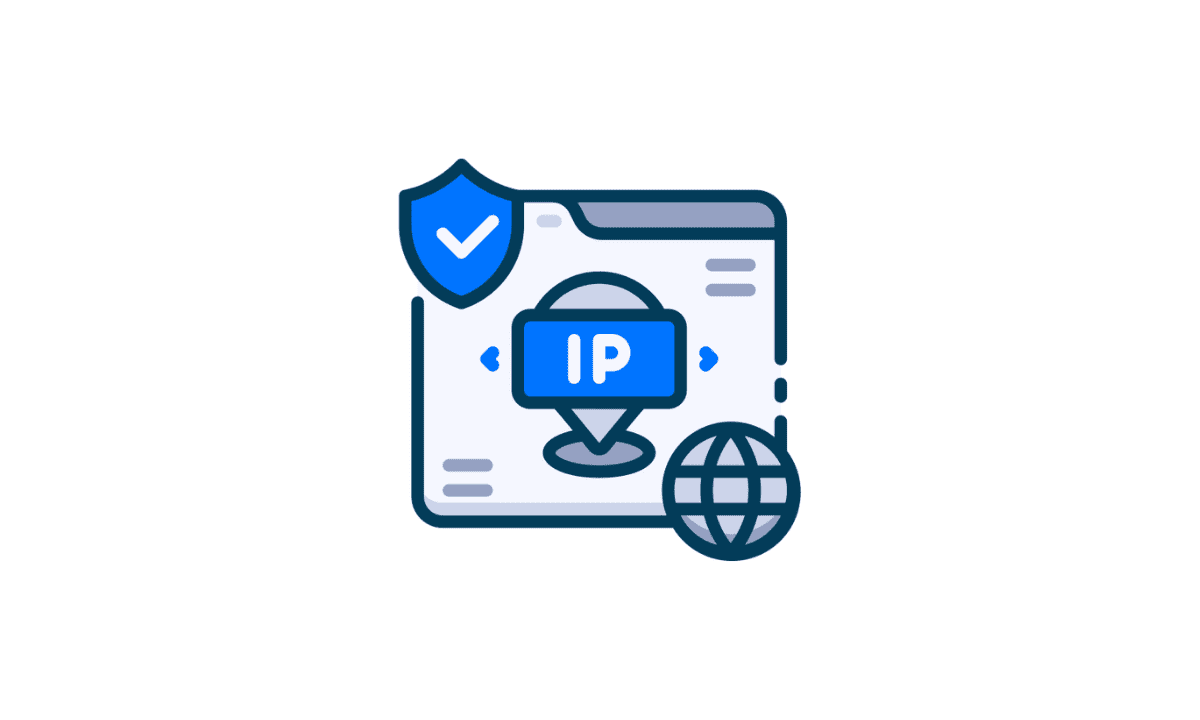The IP addresses of the router that people use can be either public or private. Internet Service Providers or ISP like AT&T and Comcast provide users with public IP addresses for their routers. However, if you get to have a private IP address, it has its perks. It will allow all the devices you use to engage with each other if connected to the private Network. Nevertheless, if you want to connect your device to an external network, you need a connection to an IP address. Usually, you can establish the connection through a modem.
Why do you need to find a router IP address?
Usually, users do not really need to sweat themselves thinking about the router IP address in ideal situations. The Internet Protocol or the IP address is nothing but a trademark for your device. It helps other devices on the Network to discover your computer or phone. You can think of it as a component of the Network you connect to that runs in the background.
However, users might sometimes need to find their router’s IP address. For example, you would need to learn about it in case of issues like troubleshooting problems or errors while configuring any software. In case this is the issue, you can explore the router’s settings page through any router.
It is pretty easy to find a router’s IP address if you are through with all the necessary steps. This article discusses how to find a router’s IP address on different devices.
How can you find a router IP address on Windows ?
It might sound intimidating at first, but it is not. Instead, it is very simple to find your router IP address on Windows. All you need to do is follow the steps given below sequentially-
Step 1- You need to open the command prompt. You can do so by typing in cmd and then look for Command Prompt option.
Step 2- You must type in ipconfig.
Step 3- Next, you must be able to look for the router’s Ip address you are using under the option of Default Gateway.
How can you find a router IP Address on Mac ?
Step 1- You need to select the Apple icon present at the top of the device screen. And then navigate to the System Preferences.
Step 2- Now, you need to select the Network.
Step 3- You will be able to find the Network that your device is connected to on your left-hand side. Click on it and then press on the Advanced dropdown menu.
Step 4- Finally, you need to press on the TCP/IP tab. And then, you are likely to find your router’s IP address under the Default Gateway menu.
How can you find a router IP Address on iPhone and iPad ?
Step 1- You must visit your router’s Settings page and then navigate to the wireless network option.
Step 2- Next, you need to select the wireless network your device is connected to.
Step 3- Finally, here, under the Router dropdown menu, you must be able to see the IP address of your router device.
How can you find a router IP address on an Android device ?
Step 1- You can visit the settings page and click on the option Network & internet.
Step 2- Next, select the WiFi option. You need to search for the WiFi network that you have a connection to and then click on it, or you can also go to the settings option to configure it.
Step 3- Now, you need to select the Advanced dropdown menu. You will be able to explore options like Dynamic or Static IPs. Here you need to go for a Static IP address.
Step 4- Finally, you will be able to find the router’s IP address under the Deafukt Gateway menu.
To Wrap Up
Finding the IP address of your router device is not really as scary as it might sound. If you know the correct steps, then you are good to go! You do not need to be a tech-genius to navigate a little through these internet configurations.
It might not always be necessary to know the correct IP address. However, it gets difficult to navigate through your router without its IP address. Knowing it gives you the knowledge to customize its settings and use them better.
This article aimed to shed some light on the steps to find router IP addresses on different devices. Hopefully, it has been a worthwhile read for all !